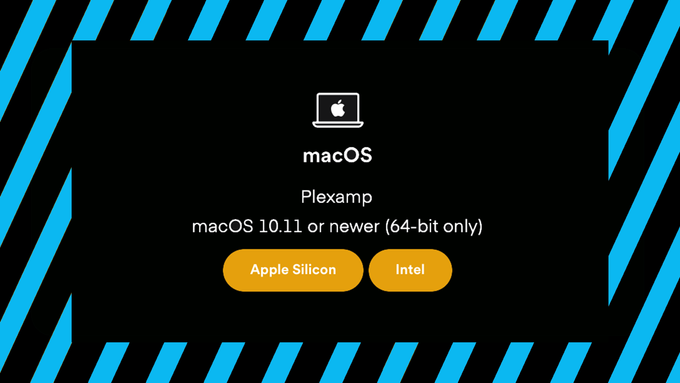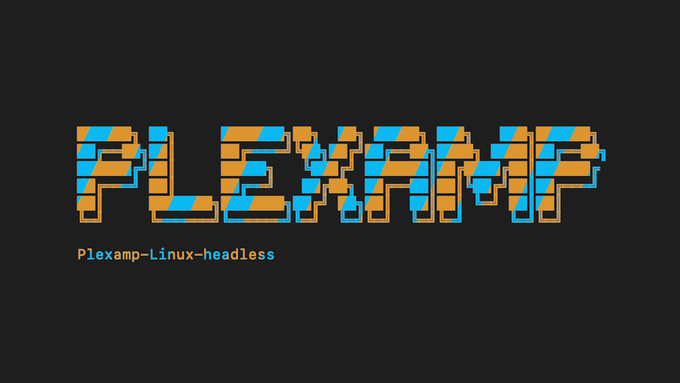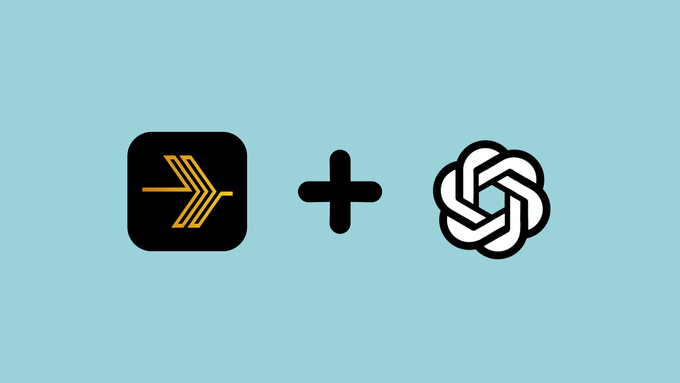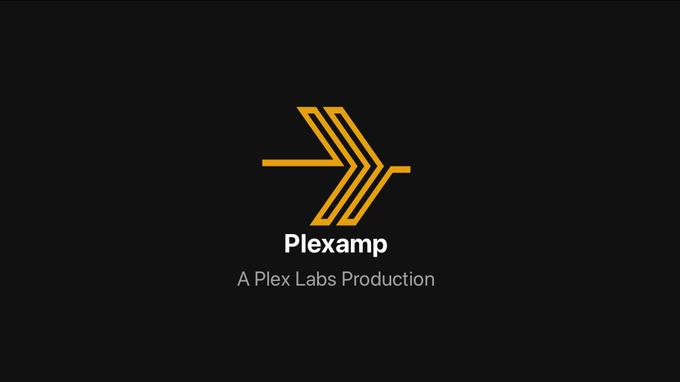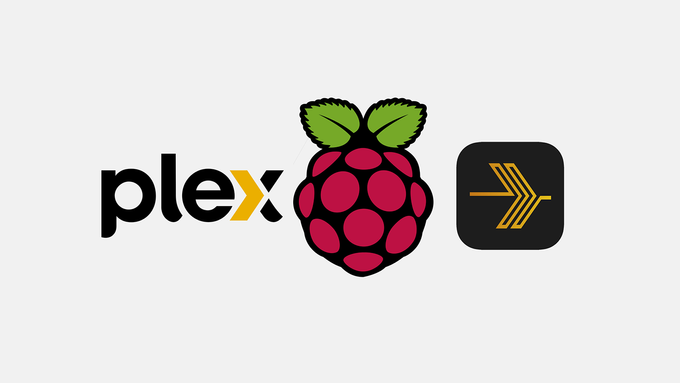Plexamp has further enhanced your optional OpenAI connection by introducing a new feature which will allow you to use AI prompts and graphic art styles to create custom artwork for your Playlists and Collections.
Why would you care to do this? Isn’t AI generated art passé already? Does the world really need more AI generated tiles of a cats in astronaut suits, floating in outer space?
That’s a trick question. Of course the answer is yesnoyes. The real question is - what’s the alternative?

Current behavior with Playlists and Collections is to use four random album covers in a tile formation. This default behavior takes no effort at all and has never bothered me before. It’s pretty much the behavior I expect when creating a Playlist on any service and it’s fine.
However, after spending some time using Plexamp’s OpenAI integration to generate some tiles for my Playlists, the old style looks unkempt and disorganized while my AI generated (Japanese Ukiyo-e inspired) artwork has, without question, elevated the look and feel of my Plexamp Home Screen.
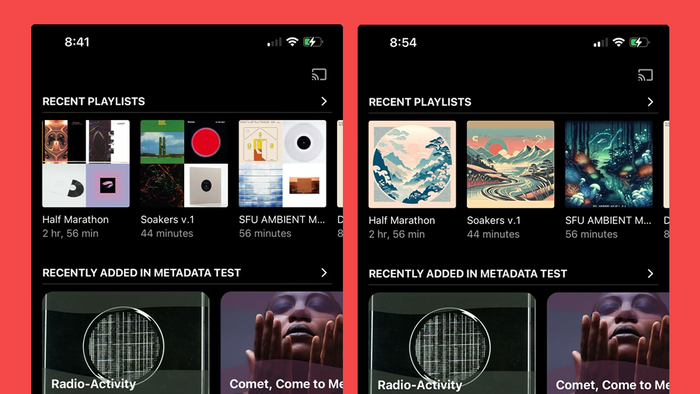
Visually, the AI graphics are pretty solid, but the AI will often drop the ball on spelling so if you care about having the actual title of your Playlist incorporated into the graphics you might need to try try again in some situations.
How much does it cost to generate an image using OpenAI’s DALL-E 3?
For each image I’ve generated using Plexamp’s OpenAI integration to create Playlist artwork, it has cost me $0.04 (4 cents). When I say that I’m charged for each image generated, I mean that there is a cost associated for images that I’ve created and used on my Playlists, as well as those I’ve created and rejected because I didn’t like the result. If you’re picky or have a lot of Playlists or Collections to illustrate it could add up.
If you’ve already connected your OpenAI account to Plexamp to take advantage of the Sonic Sage feature, you might as well try the new custom artwork option to add even more polish to what is already the best looking streaming app out there.
How to use OpenAI in Plexamp to Create Custom Artwork for your Playlists and Collections

Learn how to use OpenAI Create Custom Artwork for your Plexamp Playlists and Collections. This guide assumes you have an Open AI account and have added your OpenAI API key to your Plexamp Settings.
Project Cost: $0 – $5
Total Time: 5 Min.
Tools and Supplies
Here is a list of tools and equipment that you should have on hand before you begin this project:
Tools
-
An OpenAI Account and API Key
You might already be using OpenAI for another project, but if you don’t have an OpenAI account this guide will take you through the steps to create one so that you can generate the API key to add to your Plexamp Settings.
Supplies
-
Plexamp Premium using Plex Pass
OpenAI integration is a premium add-on to your Plexamp and Plex account, so you’ll need to be a Plex Pass member to use it.
You can Go pro with Plex Pass for less than $5 per month.
You’ll also need to make sure you’re updated to Plexamp version 4.9.4 or greater
-
Open the Plexamp App on your Mobile device
OpenAI integrations don’t seem to work with Headless Plexamp so you’ll need to use a mobile device to create your custom Playlist or Collection artwork.
Make sure you’re updated to at least Plexamp version 4.9.4 by viewing Settings → About
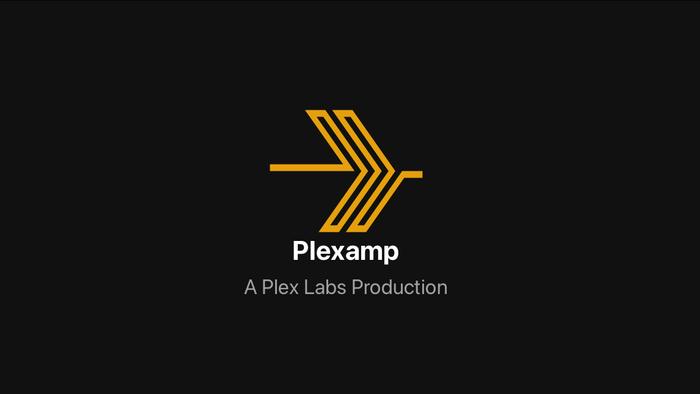
Open the Plexamp App on your Mobile device -
Open one of your Plexamp Playlists Edit the Poster
In Plexamp, Playlist artwork is called a Poster. To edit the Playlist Poster, open the Playlist and click the three-dot menu to open some Playlist options.
Select the option that says Edit Poster…
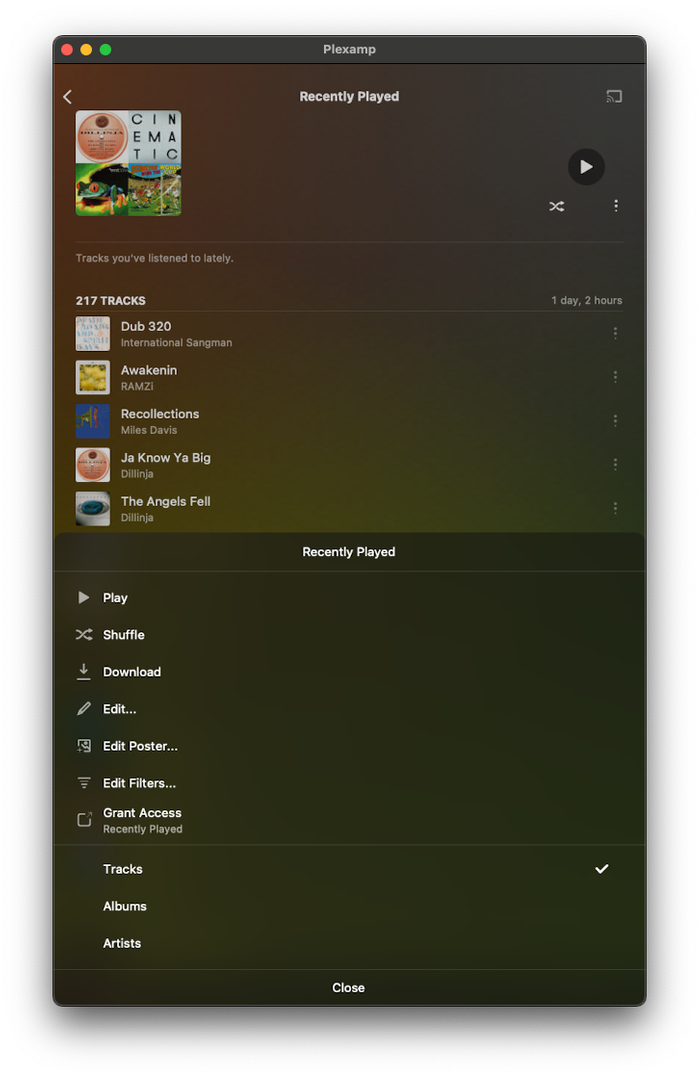
Open one of your Plexamp Playlists Edit the Poster -
Go to OpenAi's DALL-E AI image generator
You should be presented with two tabs, each of which is a different way to add a custom Poster to your Playlist.
Click the tab that says Generate
If you’ve already connected your OpenAI account to Plexamp you’ll be taken to the Poster generator screen, otherwise you will be promted to get your OpenAI API key.
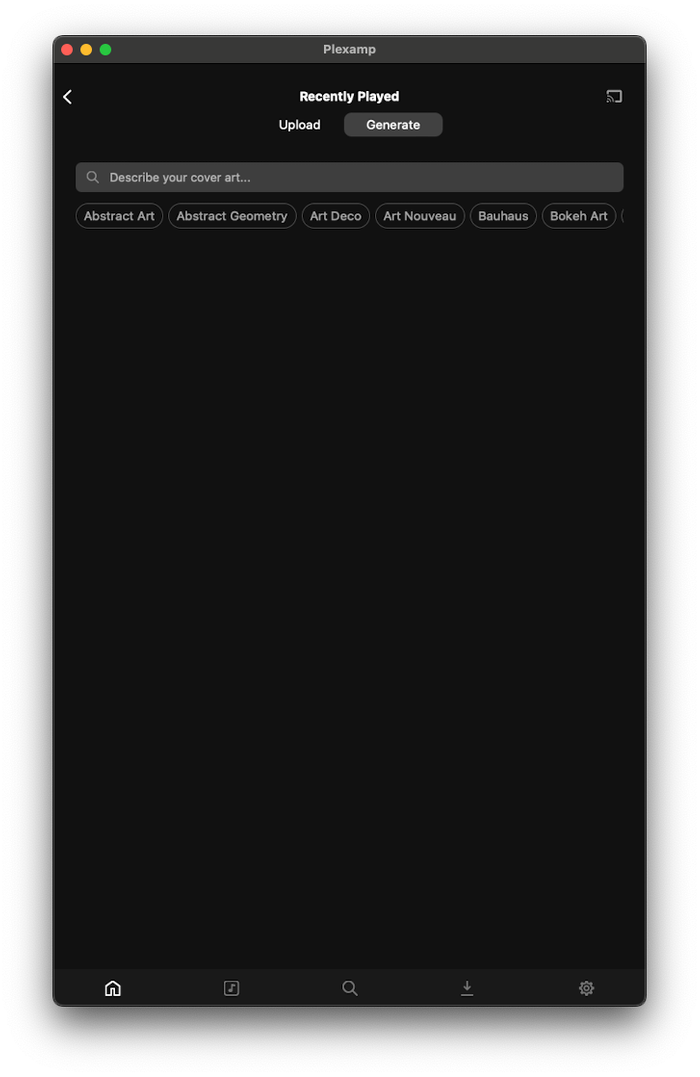
Go to OpenAi's DALL-E AI image generator -
Pick a style and write your prompt
There’s a good range of Art and Design styles already built-in to the Poster generator.
Scroll sideways through the options, select one and then write your prompt in the text field above or use one of the pre-written prompts.
Then click Apply or Search
In my example I selected the Japanese Ukiyo-e style and wrote a promt as an image of japanese maple trees surrounding a greenhouse built from re-purposed windowpanes
Here’s the result:
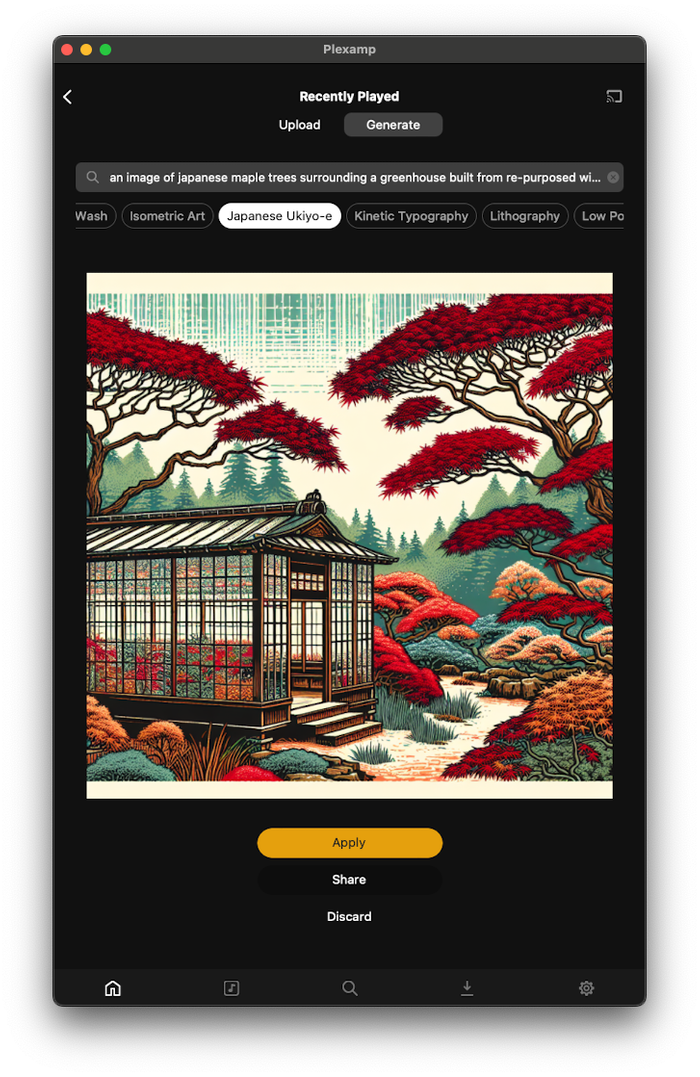
Pick a style and write your prompt -
Enjoy your new Playlist Poster
It’s a simple as that to create custom AI generated artwork for your Plexamp Playlists!
Keep in mind that each Poster generated will count against your OpenAI balance. Currently, each Poster I create costs $0.04
Here are a couple more that I’m using for my Plexamp playlists:

Enjoy your new Playlist Poster