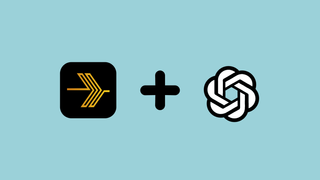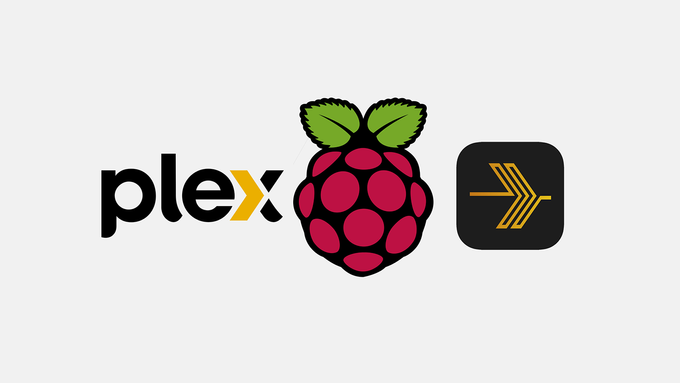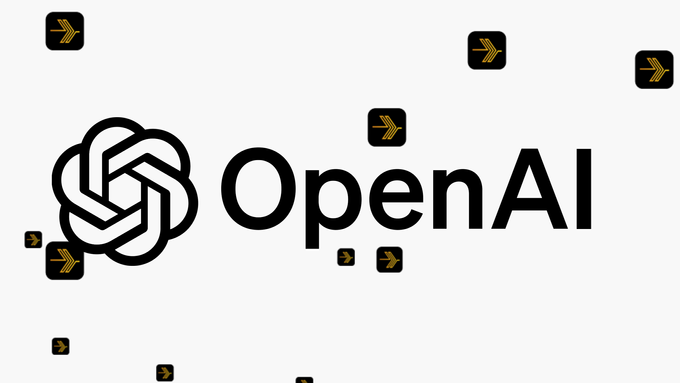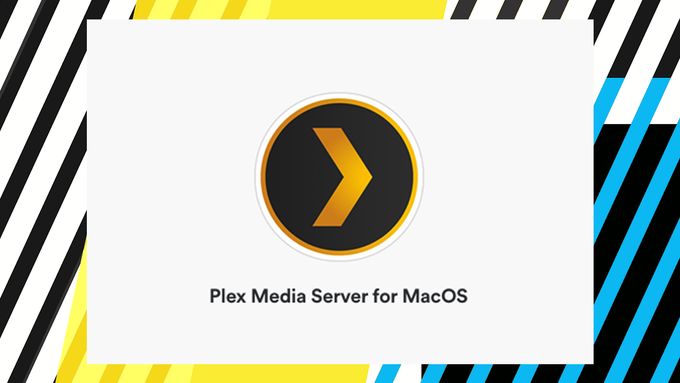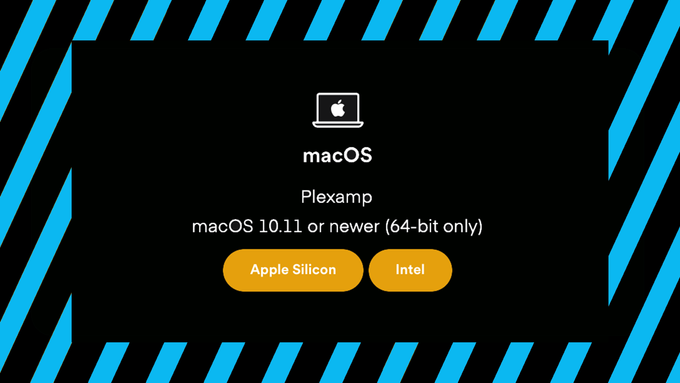What is Sonic Sage, and how does it work?
Sonic Sage is a feature that was first introduced with Plexamp version 4.7.1 under a new Search category called Sonic Explorations.
Sonic Sage uses machine learning algorithms to create playlists for users based on prompts entered into a text field.
In simpler terms – Sonic Sage is a way of building Playlists based on a vibe or a feeling you want evoke or immerse yourself into.
To use Sonic Sage, you need to create an account with OpenAI and connect it to Plexamp using an API key. Once enabled, OpenAI does the work to return a playlist of tracks that should meet criteria you’ve set when “searching” within Sonic Sage.
NOTE: Sonic Sage works best when you have a Tidal account connected to your Plex account. It will also analyze your personal music library (taking into account factors such as your listening history, favorite artists, and genres) to generate playlists that are tailored to your specific tastes, but most users report that a Tidal account linked to your Plex account greatly improves the results.
Does Sonic Sage work if you don’t have a Tidal account?
Yes!
As of Plexamp 7.4.3 Sonic Sage can be used even if you don’t have a Tidal account linked to your Plex account.
Using Sonic Sage without Tidal will return fewer results and, in some cases, your prompts may return zero results if you don’t have Tidal connected and your own music Library is not very large.
You might see better results from your own Library if you Optimize your Plex Server Database after enabling Sonic Sage.
How much does it cost to generate a Playlist using Sonic Sage?
For each playlist I’ve generated using Plexamp’s OpenAI integration it has cost me $0.04 (4 cents). That’s with GPT-4 and DALL-E 3 both enabled ( you can find those options in Settings → OpenAI )
If you’ve already connected your OpenAI account to Plexamp to take advantage of the Custom Playlist Artwork feature, you might as well try Sonic Sage to add a new layer of music discovery to your Plexamp playlists.
How to Use Plexamp Sonic Sage
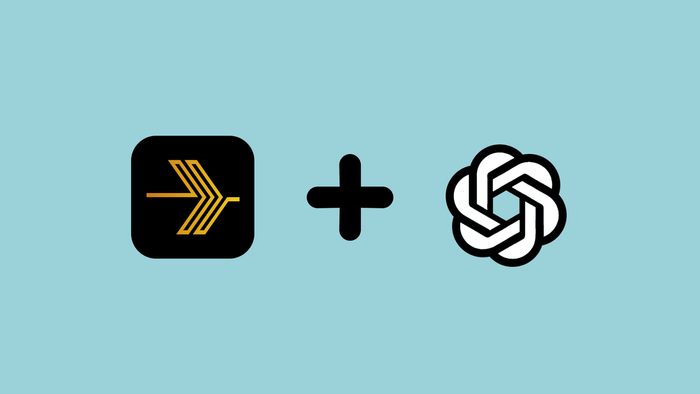
Learn how to use Sonic Sage for your Sonic Explorations in Plexamp. Sonic Sage works best if you have a very large music library added to your Plex server, or with a Tidal account connected to your Plex account.
Project Cost: $5 – $0
Total Time: 5 Min.
Tools and Supplies
Here is a list of tools and equipment that you should have on hand before you begin this project:
Tools
-
An OpenAI Account
You might already be using OpenAI for another project, but if you don’t have an OpenAI account this guide will take you through the steps to create one so that you can generate the API key to add to your Plexamp Settings.
Supplies
-
Plexamp Premium using Plex Pass
Sonic Sage is a premium add-on to your Plexamp and Plex account, so you’ll need to be a Plex Pass member to use it.
You can Go pro with Plex Pass for less than $5 per month.
You’ll also need to make sure you’ve updated to at least Plexamp version 4.7.1
-
Open the Plexamp App on your Mobile or desktop device
Sonic Sage doesn’t work with Headless Plexamp yet, so you’ll need to use a mobile or desktop install to get started with Sonic Sage.
Make sure you’re updated to at least Plexamp version 4.7.1 by viewing Settings → About
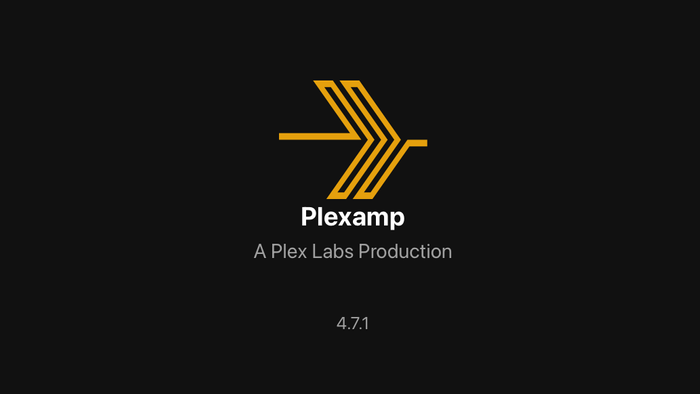
Open the Plexamp App on your Mobile or desktop device -
Click the Search Icon and find the Sonic Explorations Heading
Sonic Sage is essentally another way to search for music to listen to in Plexamp, but with the added benefit of being able to have an AI tool create playlists from descriptions or prompts that you provide.
You’ll find Sonic Sage by navigating to Search → Sonic Explorations → Sonic Sage

Click the Search Icon and find the Sonic Explorations Heading -
Create your first Sonic Sage prompt using OpenAI
Click into Sonic Sage. You should be presented with some example prompts based on some of your recent plays.
Try one of the suggested prompts to get an idea of how to structure your Sonic Sage searches, then try a few of your own!
Remember that at this point Sonic Sage works best if you have a Tidal integration for your Plex account.
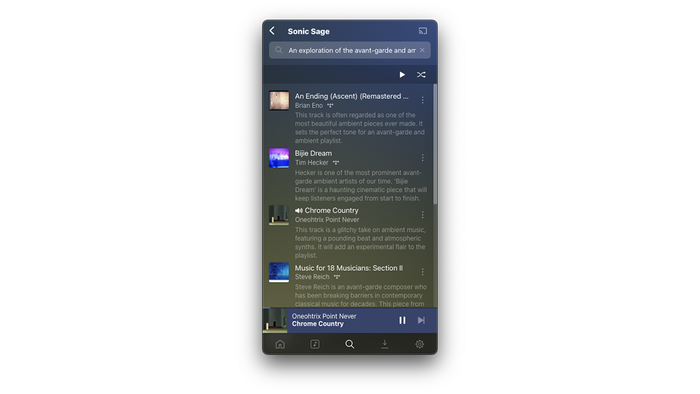
Create your first Sonic Sage prompt using OpenAI