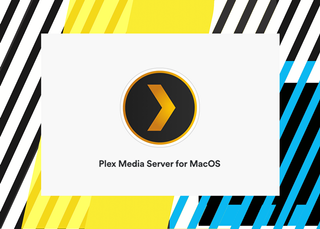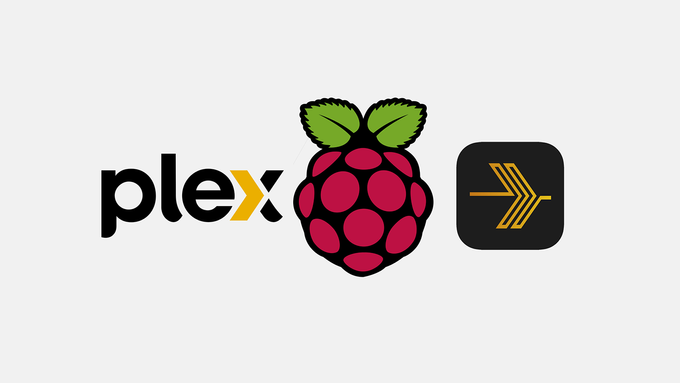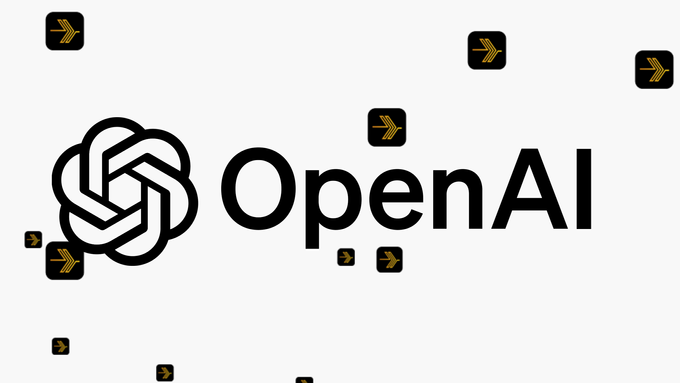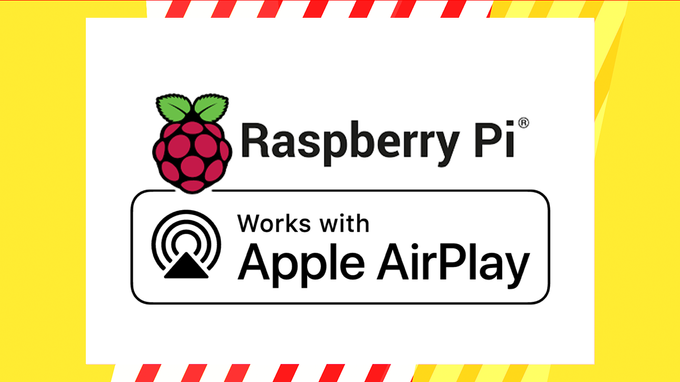I’ve written a guide on how to install a Headless Plex Media Server to a Raspberry Pi board already, but what if you just want to get your Plex Media server up and running using the the quickest and easiest method, and don’t necessarily need a dedicated device for the task?
This guide will get you started with using Plex as your media server by installing to your Apple Mac OS computer. This is a great way to explore the possibilities of using a Plex server in very little time, and the basics are available at no cost.
This guide assumes you have a Plex account and a Plex server running. A Plex account will be required to login to your Plex Server once it’s been installed. The free versions of Plex will be enough to get you started, so there’s no cost to trying out this guide to install and start using a Plex Media Server.
I specifically use a Plex Media Server to organize my music library and then stream using the companion app, Plexamp. If you’re interested in trying out Plexamp ( highly recommend it), I’ve written a compantion guide to install Plexamp for Mac OS
How to install Plex Media Server for your Apple MacOS computer
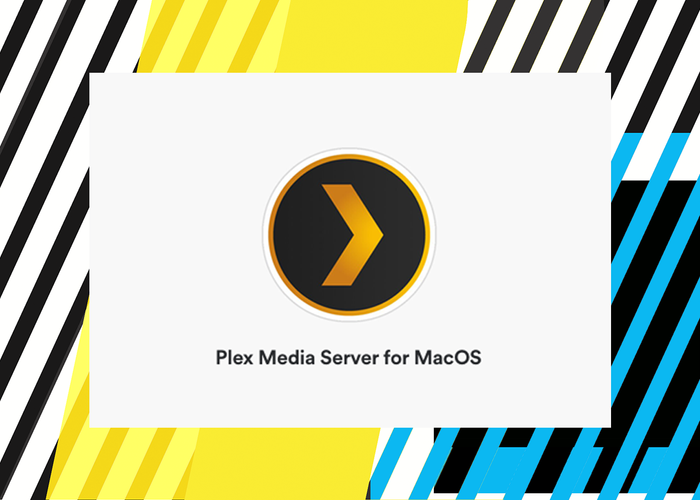
This guide assumes you are using a Mac OS computer, and that you have a Plex account, which will be required to login to your Plex server. The free version of Plex.
Project Cost: $0 – $0
Total Time: 5 Min.
Tools and Supplies
Here is a list of tools and equipment that you should have on hand before you begin this project:
Tools
-
A Plex Account
If you don’t already have a Plex account, you can sign up for one at the Plex.tv website and click the Sign Up button, then follow the prompts to create your Plex account.
Supplies
-
A Mac OS computer
This guide is specifically about installing a Plex Media Server for your Mac OS computer. You’ll need to be using Mac OS 10.13 High Sierra or newer to install and use a Plex Media server on your Mac.
-
Download Plex Server for Mac
Navigate to the Plex Media Server download page at the Plex website. Make sure you download Plex Media Server for MacOS.
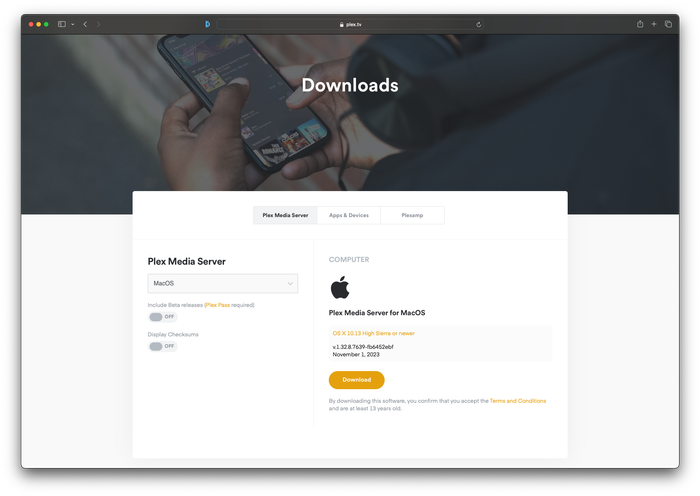
Download Plex Server for Mac -
Add Plex Media Server to your Applications folder
Once downloaded, drag the Plex Media Server app into your Applications folder.
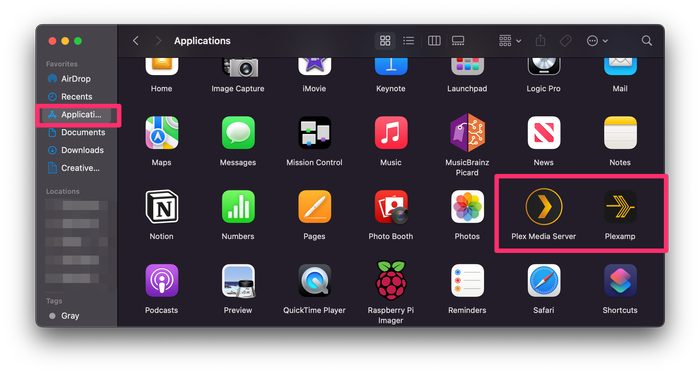
Add Plex Media Server to your Applications folder -
Launch Plex Media Server
Now go to your Applications folder (or open Launchpad) and find the Plex Media Server application. Double-Click the plex Media Server app icon to launch Plex Media Server for the first time.
NOTE: you might see a warning that says Plex Media Server is an app downloaded from the Internet. Are you sure you want to open it? Go ahead and click the Open button.
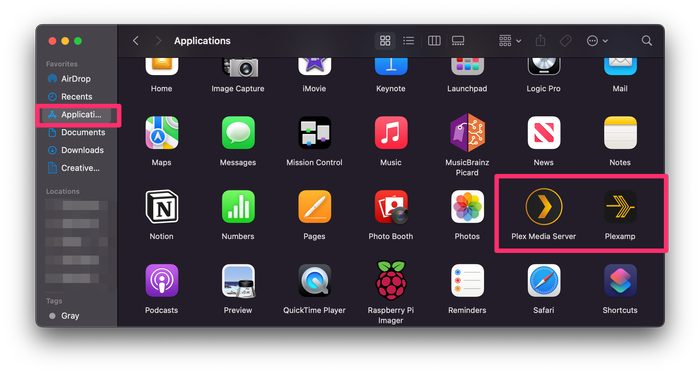
Launch Plex Media Server -
Continue setting up Plex Media Server
Plex Media Server will launch and you can just sign-in or click the Continue button to get started with connecting to your Plex account.
Once you’re signed you can connect your Tidal account or begin setting up Libraries. I would recommend setting up your first Music Library so that it will be available to you when you install and begin using Plexamp.
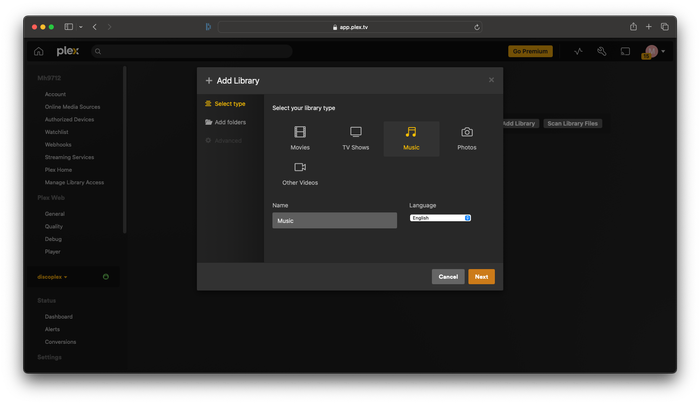
Continue setting up Plex Media Server