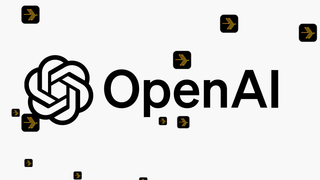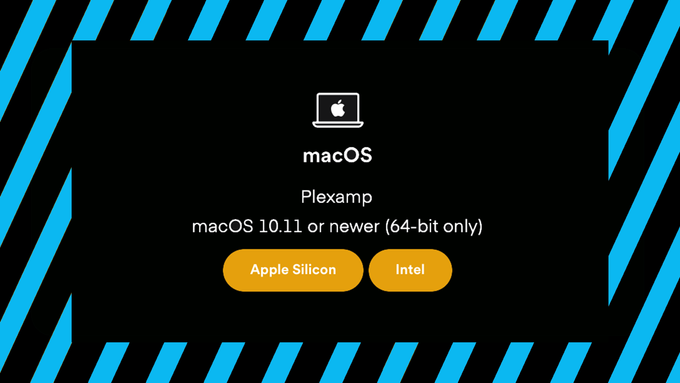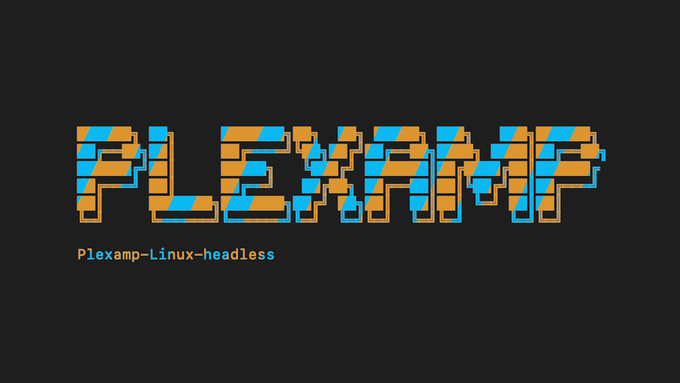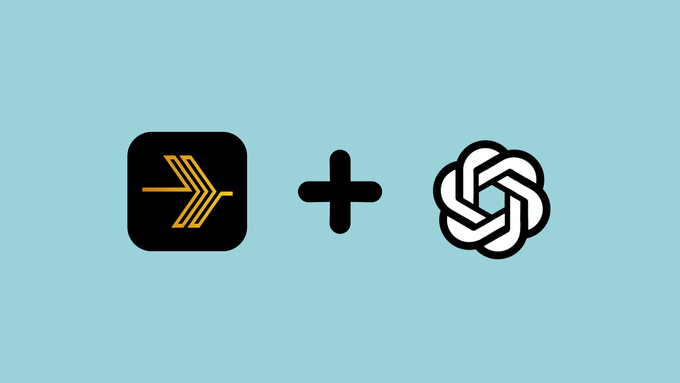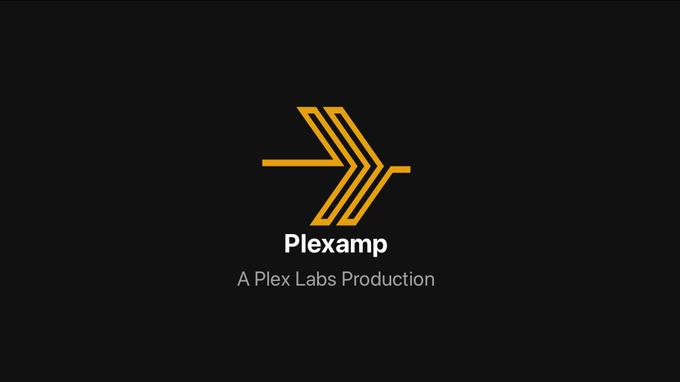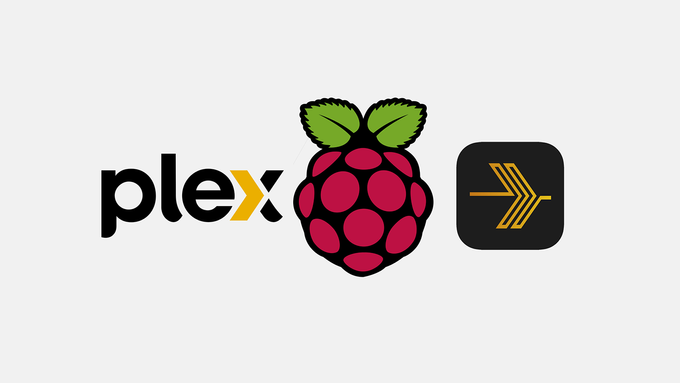Plexamp seems to be all-in on adding new AI driven features to their app. If you’re a Plex pass holder then you’re already halfway to unlocking Sonic Sage and Custom Posters, and it’s inevitable that Plexamp continues to leverage AI in the future.
What is OpenAI and how much does it cost?
OpenAI powers the AI features in Plexamp, so an OpenAI account is necessary to generate the API key that will activate Sonic Sage, Custom Playlist Posters, and any other AI supported features in Plexamp.
From my experience, the Plexamp features that require an OpenAI API key cost $0.04 per request.
When you sign up for your OpenAI account, you’ll have a $5 per month credit for the first three months. This will be enough to experiment with building some playlists or creating some playlist posters in Plexamp before you decide whether or not the features are worth additional cost.
What features can you unlock with an OpenAI API key?
Sonic Sage is a feature that was first introduced with Plexamp version 4.7.1 under a new Search category called Sonic Explorations. Sonic Sage uses machine learning algorithms to create playlists for users based on prompts entered into a text field.
Custom Artwork for your Playlists and Collections is a feature that was introduced with version 4.9.4 of Plexamp. It allows you create really nice looking artwork for your playlists and collections using a wide selection of Art and Grahpic design styles coupled with prompts to describe what kind om imagery you are looking for.
How to Add an OpenAI API Key to Plexamp
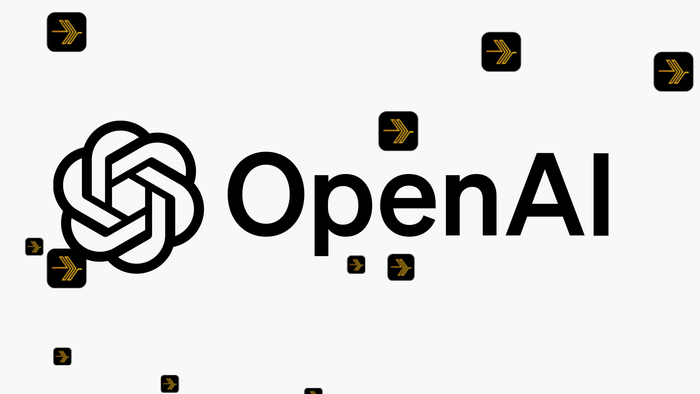
Learn how to create your OpenAI account, get your API key and unlock Plexamp features like Sonic Sage for your Sonic Explorations and custom posters for your Playlists
Project Cost: $5 – $0
Total Time: 5 Min.
Tools and Supplies
Here is a list of tools and equipment that you should have on hand before you begin this project:
Tools
-
An OpenAI Account and API Key
You might already be using OpenAI for another project, but if you don’t have an OpenAI account we’ll take you through the steps to create one so that you can generate the API key to add to your Plexamp Settings.
Supplies
-
Plexamp Premium using Plex Pass
The OpenAI integration is a premium add-on to your Plexamp and Plex account, so you’ll need to be a Plex Pass member to use it.
You can Go pro with Plex Pass for less than $5 per month.
You’ll also need to make sure you’ve updated to at least Plexamp version 4.7.1
-
Log in or Register an account with Open API
An OpenAI API key is required to use AI features in Plexamp.
First, visit the OpenAPI platform website - https://platform.openai.com
- If you already have an OpenAPI account you can log in, otherwise click the button to Sign Up and go through the process of creating your log-in and password
- If you’re signing up for the first time you may need to confirm your email address. OpenAI will send you an email to do that
- Once the email address is confirmed you can continue filling out your OpenAI profile
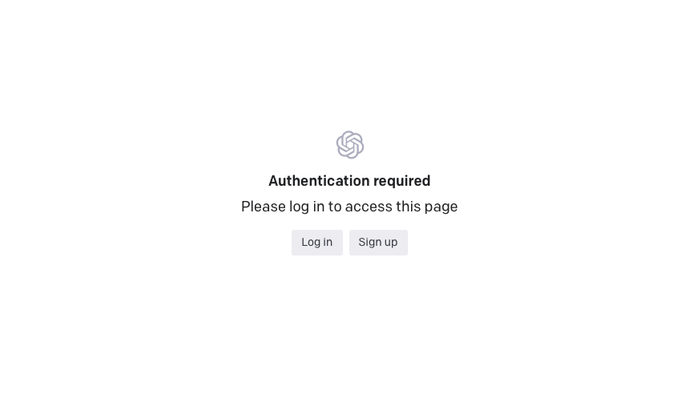
Log in or Register an account with Open API -
Create an API key with OpenAPI
With your OpenAI account created and logged in, you can now generate an API Key to use with Plexamp.
- Go to the following URL: https://platform.openai.com/account/api-keys, (Log-in again if you need to)
- Click the Button that says Create new Secret key
- Once created, copy the API key immediately (you won’t be able to access it again once you close the pop-up)
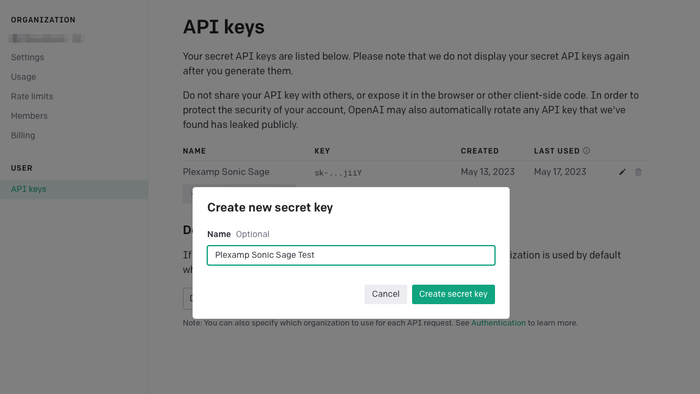
Create an API key with OpenAPI -
Add the API Key to your Plexamp settings
In Plexamp, go to Settings → OpenAI → OpenAI API Key
Paste your API Key in the field provided. There is no save or update button here, so just paste and then go back to the Search screen.
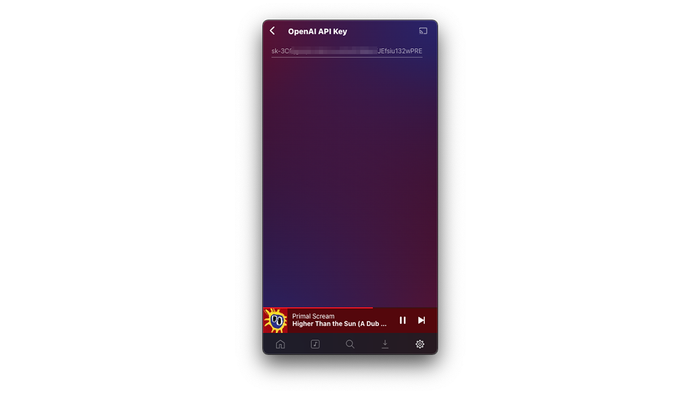
Add the API Key to your Plexamp settings -
Create your first Sonic Sage prompt or Custom Poster using OpenAI
Now that you’re all set up with your OpenAI API key, check out our guide on Plexamp Sonic Sage; What it is, and How to use it, and create a custom poster using our guide to Create Custom Artwork for your Playlists and Collections
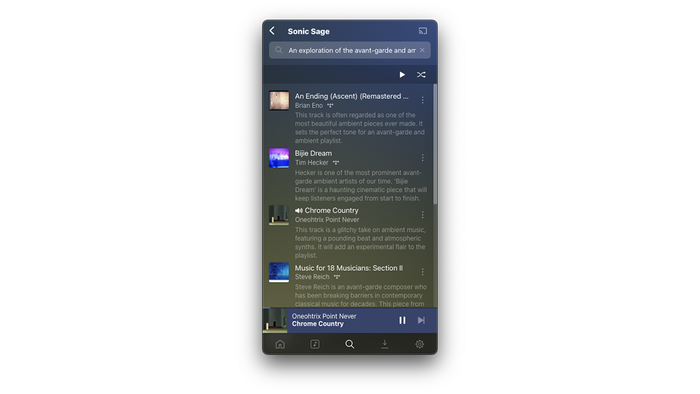
Create your first Sonic Sage prompt or Custom Poster using OpenAI